
Follow the below steps to unlock your Mobily 4G LTE Router QDC.
Phase I:
Step 1: Remove the sim card from the router, switch it on and reset it.
Step 2: Download the files given here.
Once the files are downloaded proceed to step 3.
Step 3: Open your web browser and navigate to http://192.168.2.1
If it asks for the password, leave it blank and click on the submit button.
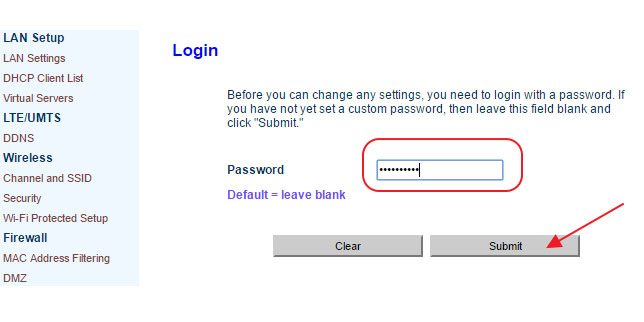
Step 4: Check the Firmware version(if it is the updated one, downgrade it)
Step 5: Downgrade the Firmware
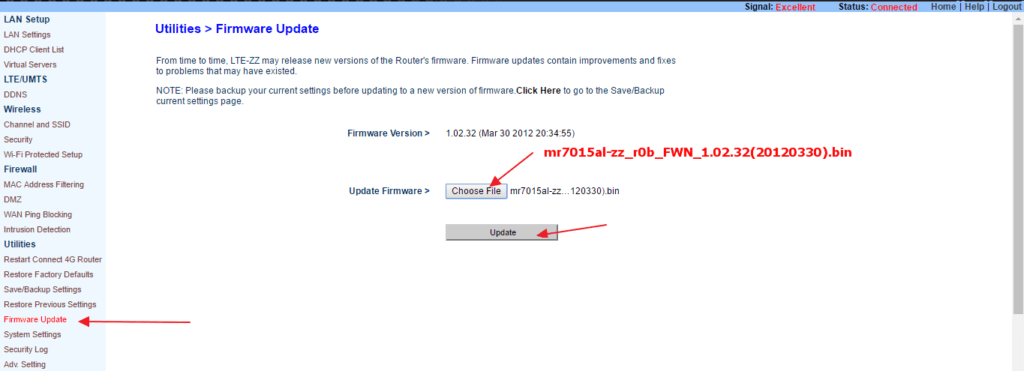
Select firmware version 1.02.32 download earlier and choose update. Wait for the process to complete. Your router may restart to apply the new settings
Phase II:
Step 6: Update the LTE Module
Click on the LTE Module upgrade and browse for the LTE file ending with M0.02 downloaded earlier and click on LTE UPDATE button as shown in the snapshot below.
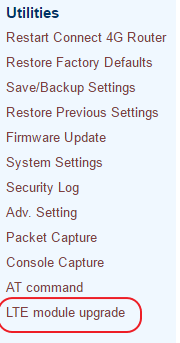
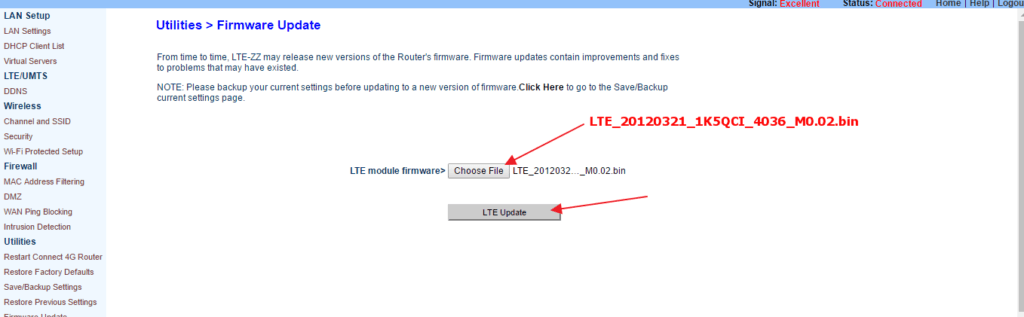
Phase III:
Step 7: It is time to change the Adv. Setting now
| Vendor Profile: | no profile unlock – MCC/MNC: 0/00-Test |
| SIM Lock: | Deselect this option |
| Allow OP List: | Type 42003, 42075 |
| Check Firmware info time: | 2-3 |
| Firwareinfo URL: | 0.00.00.00 |
Click Apply changes after making all these changes.
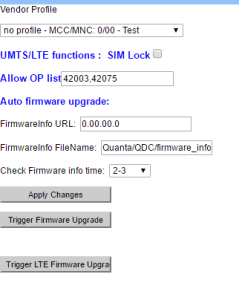
Phase IV:
Step 8: Click on the AT Command
It is a very important step to disable the SIM security as shown in the pic below.
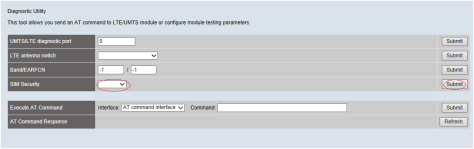
Phase V:
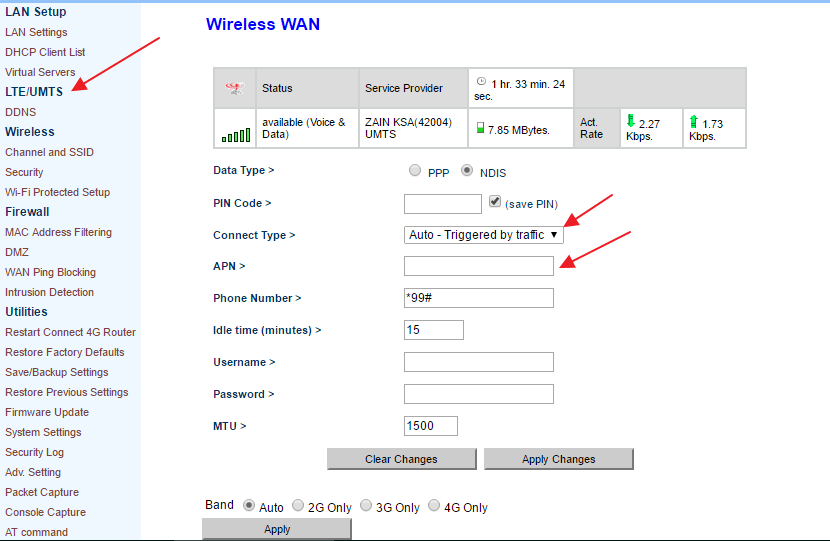
Note: If the router is stuck in the restart loop, follow the instructions given here.



Sir kindly unlock my 4g device router
Kindly follow the instructions given on the page. The unlock is free for this model.
If you want us to do this remotely, you will have to pay 10 USD.
how will 192.168.1.1 open if the sim not inserted i tried but it shows no internet connection.
Follow the instructions properly.
hi, i successfully unlock my router but its greeting 3G signal only, nay way to fix this??
No Way.
Thanks a lot for the post.
Its working fine with me.
You are welcome
Dear
After finished phase 1 the router on and off led flashing and steady for 5 seconds only. After removing the ship inside it work fine but unable to update the LTE.
after removing the module. repeat all the steps.
once all the steps are done, put the module back.
hi……….
not show network
i am fisrt update firmwere and my router boot but not show wifi network
how to solution please…………………………………
follow all the instructions properly. It will work.
after phase III, the router doesn’t opens the browser .Only On/Off led blinks
Dismantle, Disconnect the sim module from the board and redo all the steps. After completeing all steps connect the module.
I have followed the steps till last step and router is unlocked but the sim is not connected
it shows the sim network and details correctly and shows the available network as STC . but not able to connect
Specify the APN settings manually
How ? and what are these settings.
Can you send me a link or example to follow
thanks a lot. it works now
Sir i face a problem when i upgrade . its auto restart again and again . not optain ip add what should i do ?
Unscrew it. remove the lte module and repeat all the steps again.
I instal first step its blink signal and power lite again and again and not obtain ip adres . Thn i push reset button and thn power on its show a path to upload new file i upload incidentally lte file now its not show any path is it work again if i remove lte module ? where is lte module how i remove can u plz share picture .
We don’t have this router right now. Once it is available we will share. If you can email us the picture of your router circuit board, we will mark the module for you.
followed all steps and it works properly.. Thank you very much mate! Cheers!!
We are glad it worked
do u hav any solution with qdh router quant for vodafone
if the model is same, Try the same procedure on your own risk
MY router is Mobily 4g connect router WL-TFQQ-124GN is please tell me how to unlock it for all network sims.
Not supported for unlock
Thanks i successfully unlock my router its working properly.
We are glad it worked
Hi! Can I use mobile phone to unlock the router?
No sir. You need a desktop pc
Sir,
can you please help me to unlock Mobily 4G Connect Router Modem QDL Model
any software that cann help please send me link for software
sorry, we don’t have any software for that model
can any one help me to unlock qdc router.all step or done like showing in this post.but no network signal.and i did not have this option in setting.
Band..2g..3g..4g
For signals, check the sim in insert properly and try by manually setting the APN.
Regarding bands, there is no option.
Do you by any chance have the 1.02.34 (2013) Firmware?
I want everything back to normal. I did this but I didn’t know it will only have 3G. I’m okay with Mobily sim only but at least I get 4G like before :’)
If you want to relock it you can update with the first file again. And in this unlocked version also Mobily should work 4G.
We don’t have 1.02.34 version.
thanks, its really working. got my unlock router
Do you have the basic version until you return
QDC mobily black
Sorry, the files we have are already posted.
thanks a lot. it properly work