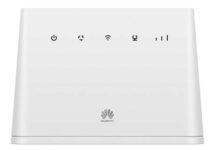The B315s-22 from Huawei is an extremely fast and stylish router that supports LTE and achieves download speeds of up to 150 Mbps and upload speeds up to 50 Mbps. Huawei B315s-22 is sold by a lot of providers worldwide but it dot work the with other providers without unlocking. Today, I am going to share the process to unlock B315s-22 Router locked to Eir network, Ireland. This process might work with the same model of other countries also.
New Method: No need to unscrew router: Click here
How to unlock Eir B315s-22 Router
Download and Install Drivers from here.
Instructions to unlock Huawei B315s-22 Eir Ireland:
Phase I:
- Install Drivers and restart your computer to install the drivers completely.
- Disconnect all the cables from the Huawei B315 router and unscrew it.
- After unscrewing, you will have to join the two points marked as “Point 1” and “Point 2” of your Huawei B315 router as given in the below picture. To join these two, you can solder the wire or you can use the tweezer.
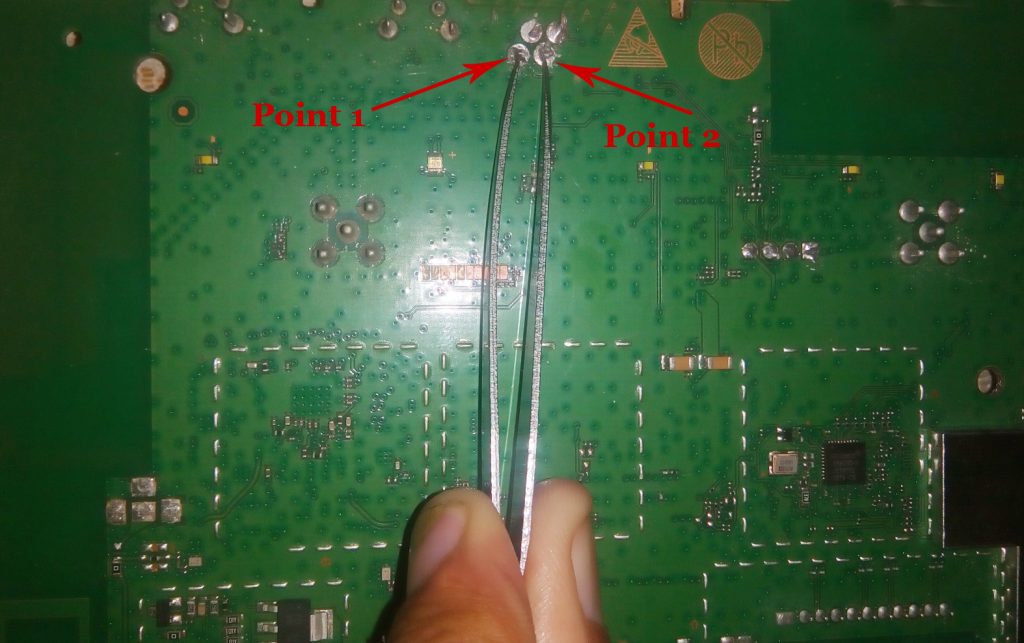
- After you have joined these two points, plug in the USB cable and the power adapter cable also without disconnecting the points. Now check, the Device Manager of your PC should show a new device in the com port section. You can remove the shot points after the port is generated. If your device manager is not showing any COM port like the one in the picture below, you will have to repeat the steps 2 and 3. (Note: Don’t connect the LAN cable.)
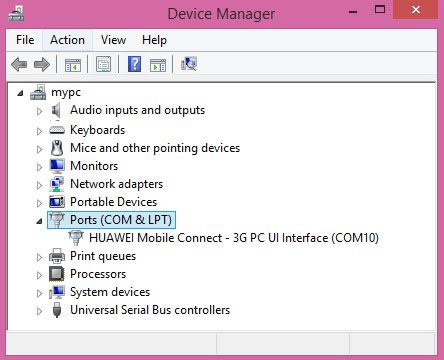
Important: If you are on windows 10, you might get the error “USB device not recognized”. If yes, Download the file given below, extract it and run it. Don’t forget to restart the computer after executing this file.
Phase II:
Download B315s Unlocking App and open it. Go to User Login (Default username and password is unlockmyrouter). After entering the credentials, click login. You will get login successful message.
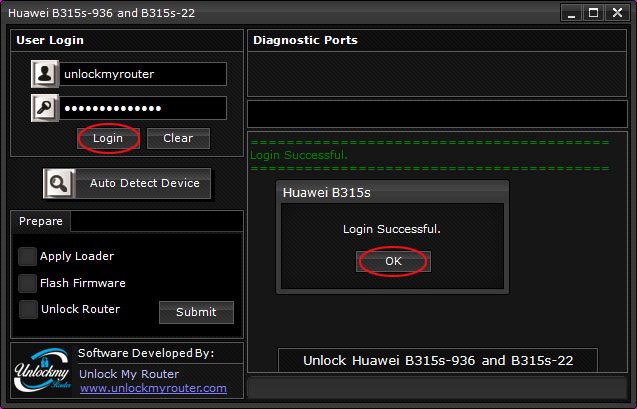
After successful login, select “Apply Loader” and click on submit button. It will ask you to enter the BootLoader code. Enter the code received from us.
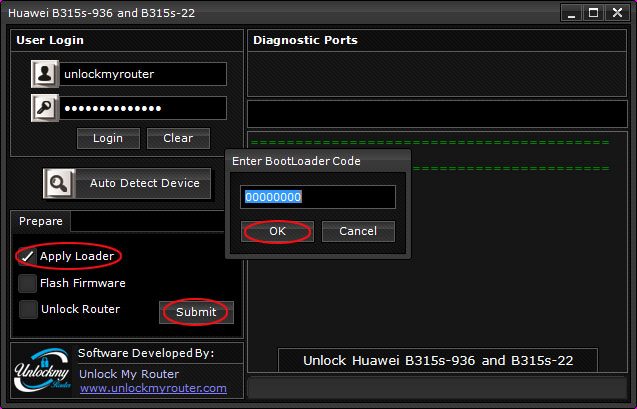
After entering the code, click ok. You will get the message as given in the pic below.
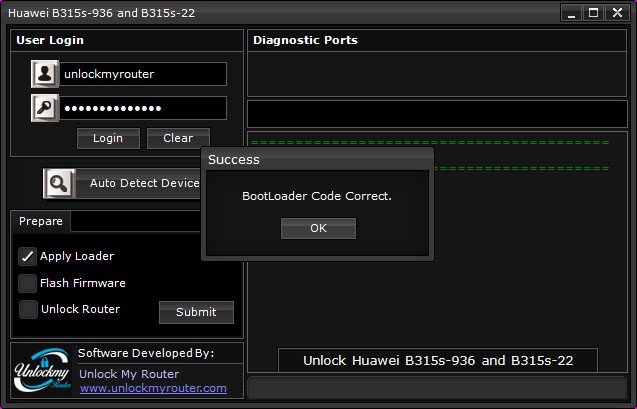
Click Ok to apply the bootloader and wait for the loader installed message as given in the picture below.
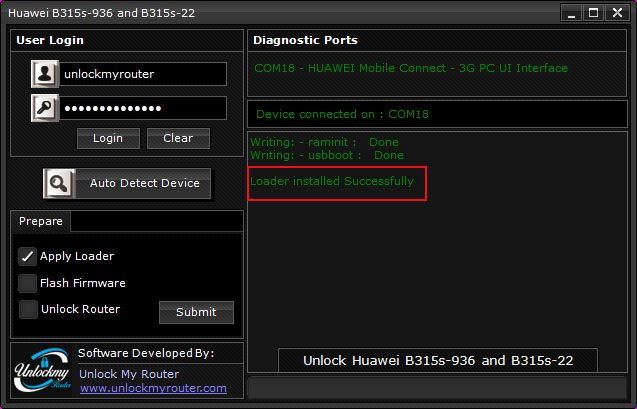
After “Loder installed successfully”, open Device Manager again and you will notice two ports now instead of one (refer the picture given below).
If you are facing driver issue refer this post.
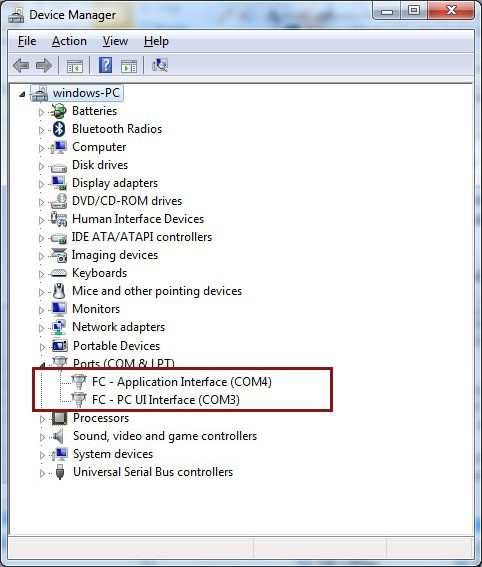
If you can see two ports, as shown above, choose “Flash Firmware” and click submit. Be patient and let the app do its work, as the firmware flashing will take time. It is highly recommended to close all other applications until you get the message “Flashing Completed Successfully”.
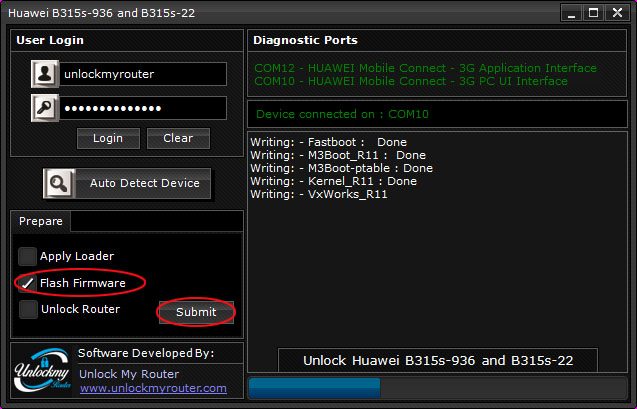
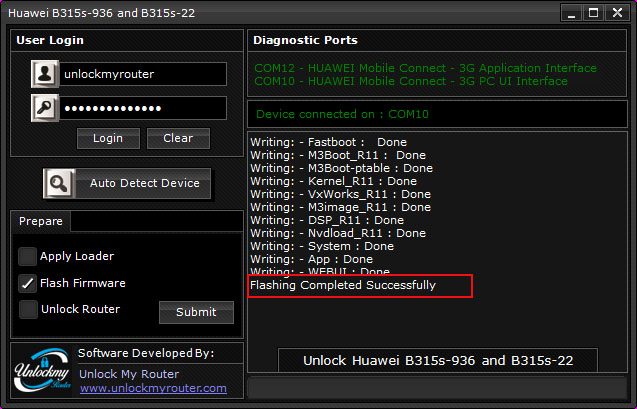
Phase III:
Once the flashing of your Huawei B315 router is finished, remove the shot wire if it was not removed earlier and remove USB cable also. Insert incompatible SIM in your Huawei B315 router and switch it ON. Note: Don’t connect any other cable now.
Close and reopen the unlocking APP and login.
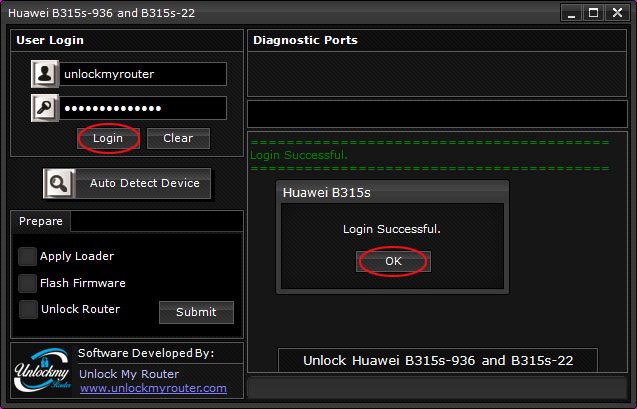
After Successful login, connect Huawei B315s router using LAN cable and check it in the web browser whether it is loaded properly.
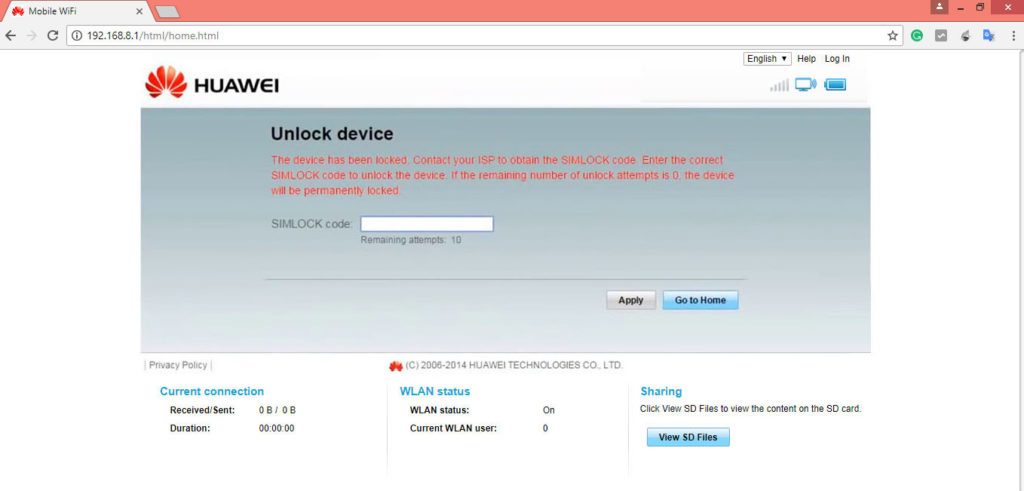
It will ask you to enter unlock code. Close the web browser and choose “Unlock Router” option in the Huawei B315 unlocking APP. It will ask for a code, Enter the exact code which you have got from us and click OK and then finally submit it.
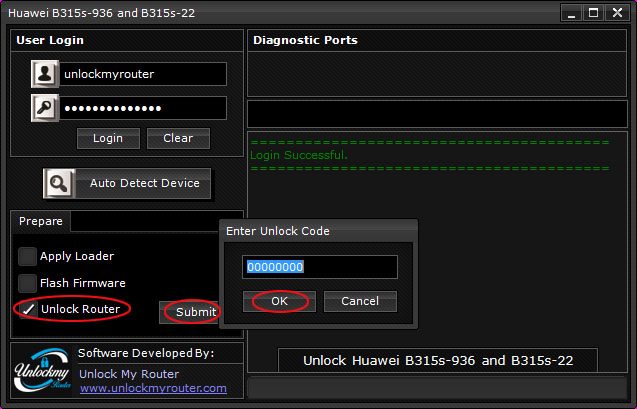
If the code is correct you will get a code acceptance message.
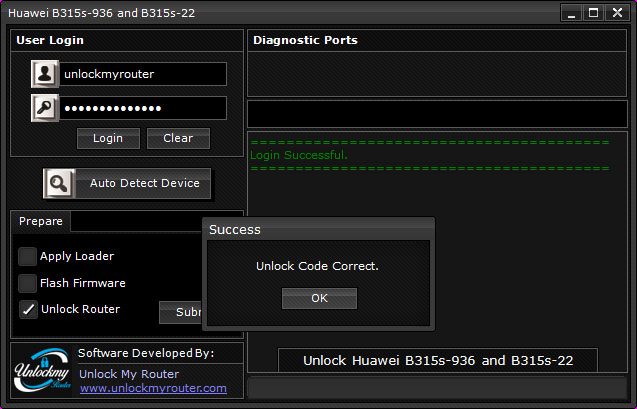
Click OK, your Huawei B315 router will restart automatically to apply the new settings.
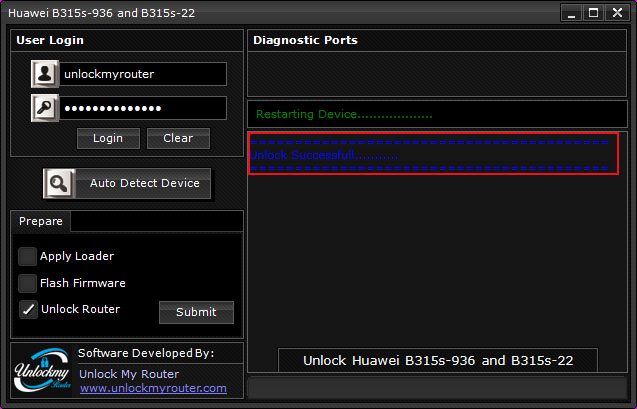
Congratulations, your router is unlocked and can be used with any SIM.
Unlock code is not free. You will have to pay 6 USD to get the codes. Kindly proceed only if you agree to pay the same.