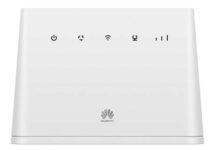Telenor Norway is selling E5785lh-22C CAT 6 router in locked form having the firmware version 21.235.01.02.517 and WebUI version 21.100.29.01.517. The maximum speed of this pocket router is 300 Mbps. We are glad to inform that this router can now be unlocked to use all the SIM. The same APP and method is also used to unlock the Zain E5785LH-22C.

Note: The router needs to be unscrewed for unlocking. Pay only if you can unscrew the router.
How to unlock E5785lh-22c Telenor Norway
Download and Install Drivers from here. If you are facing problems in driver installation follow this link.
Important: If you are on windows 10, Download the file given below, extract it and run it. Don’t forget to restart the computer after executing this file.
Phase I:
Download e5785lh-22c Unlock App and open it. Go to User Login (Default username and password is unlockmyrouter).
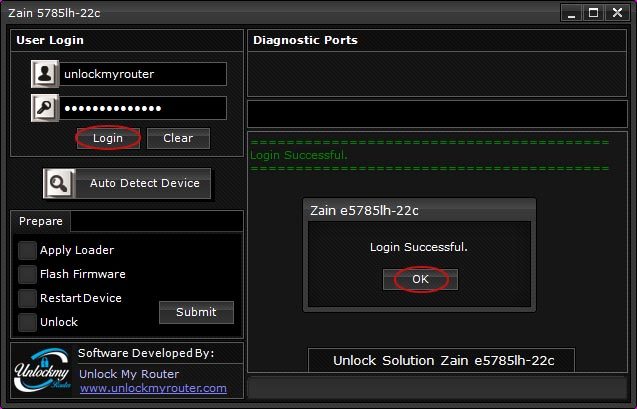
After login, Click on Auto Detect Device to detect the router.
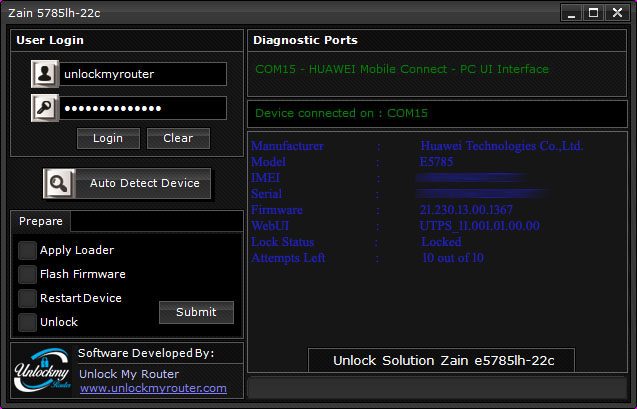
Once the router is detected in the APP, Dismantle/Unscrew the E5785Lh-22c Telenor Norway router and shot the points as given in the video below.
After you shot it, you will find a new com port in the device manager as shown below.
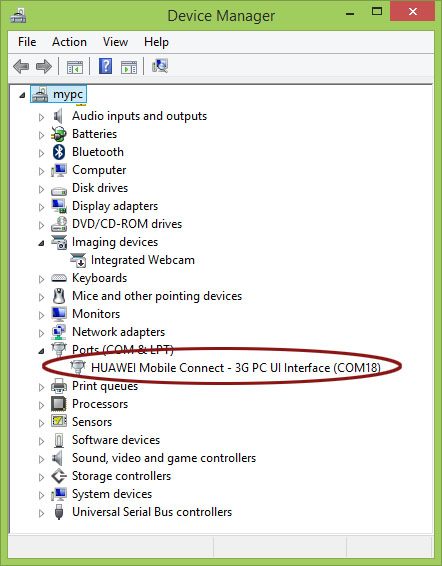
Once the com port is generated, choose the Apply Loader option and click Submit. You will be asked to enter the bootloader code. Enter the exact code you have received after payment and click OK.
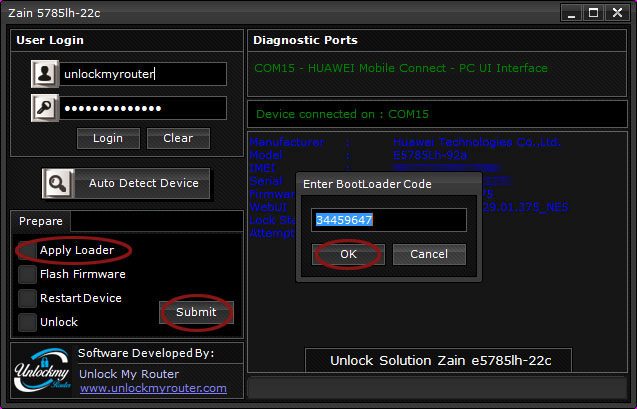
Soon, you will get the message “Loader Installed Successfully”.
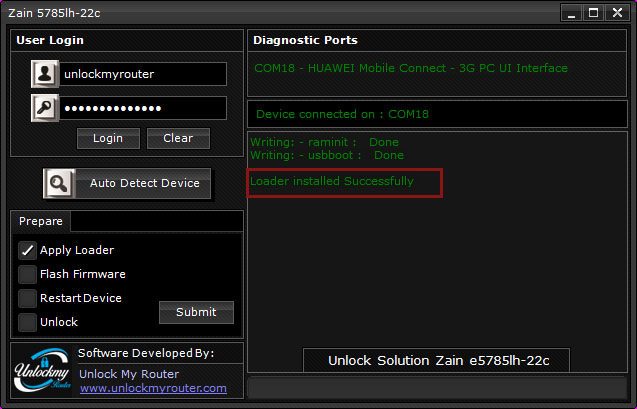
Wait for one minute and check the Device Manager again. It should show two com ports instead of one now as given in the picture below. If your device manager is not showing two ports at this stage then you might be missing appropriate drivers.
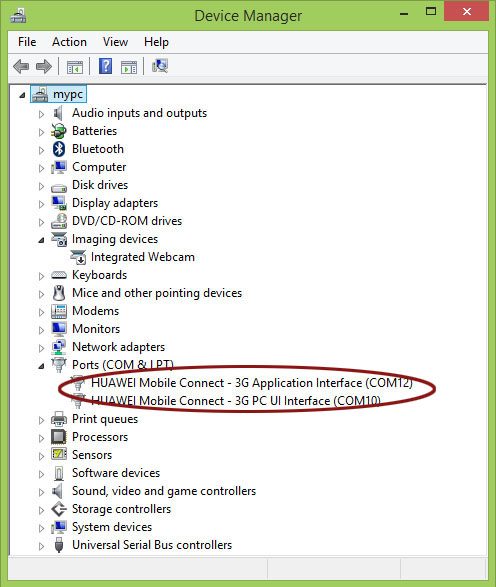
Now, It is the time to install the firmware. Choose Flash Firmware option and click submit. You will be asked to enter the code. Enter the exact code which you have received and click OK.
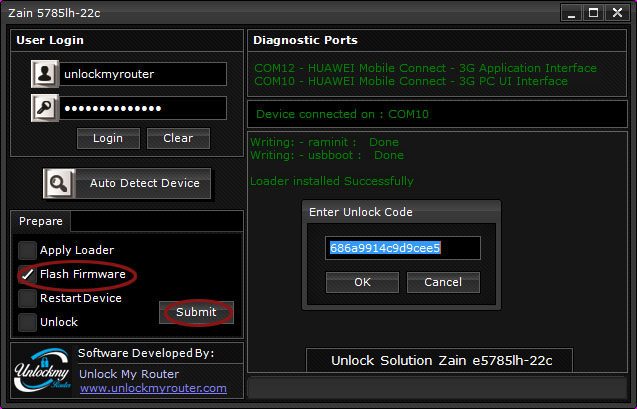
You will see the installation process will start. Leave the PC now and don’t do anything else till the installation process is over.
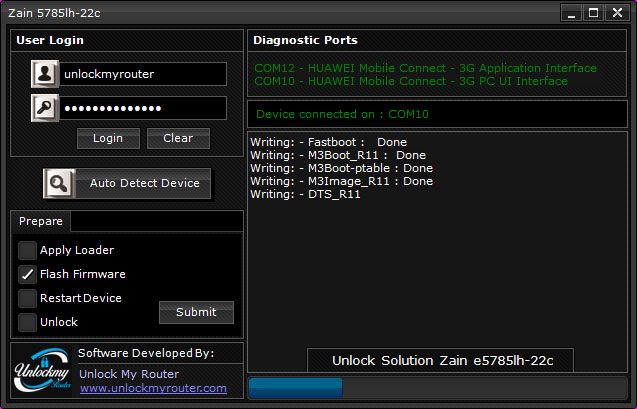
Wait for around 10 minutes. This time may vary depending on your PC and USB port. Wait for the “Flashing Completed Successfully” message as given below.
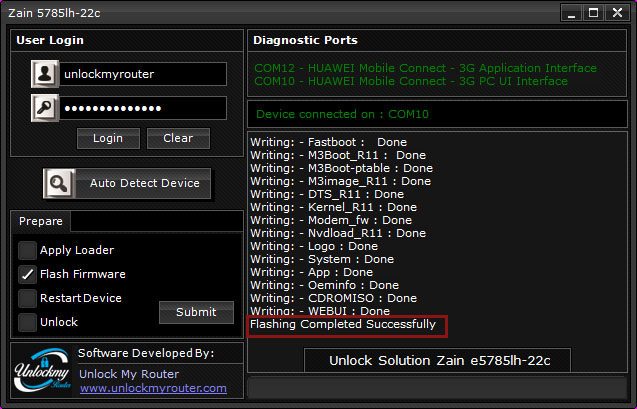
At this stage, the Telenor E5785Lh-22c display will show Huawei Logo. Wait for one minute, Select Restart Device option and click Submit.
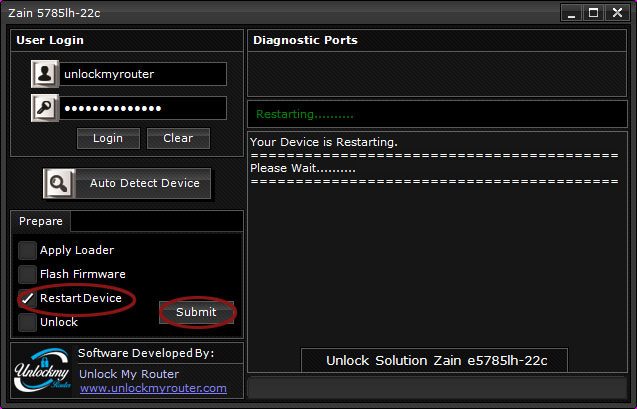
Wait for the Telenor E5785Lh-22c router to restart completely. After the restart, default web page of the router will open automatically. If it doesn’t open, try opening it manually. Once the default web page is verified, close it and proceed to the next step in the APP.
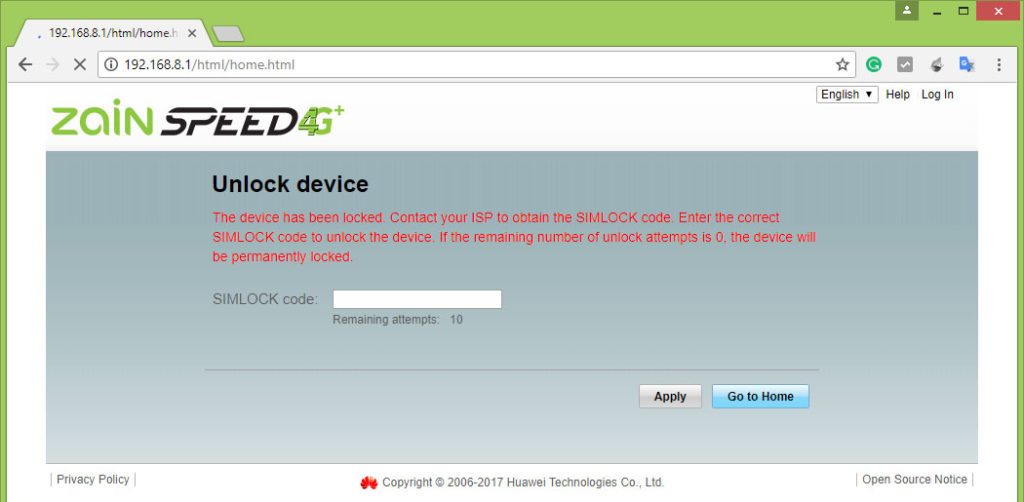
In the unlocking APP, Select unlock option and press Submit. Enter the code and press OK.
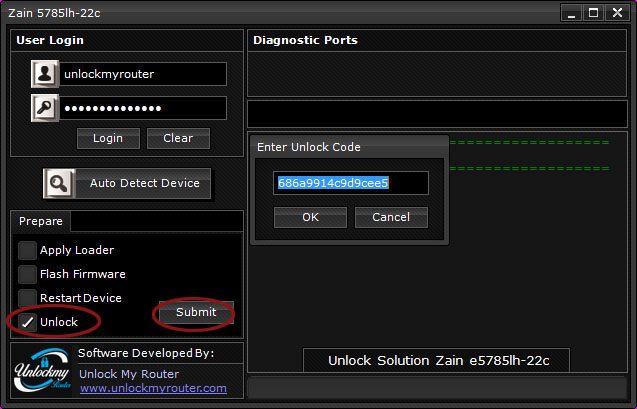
Your router will restart to apply the new settings. If the router has not restarted, unlock it again by repeating the last step.
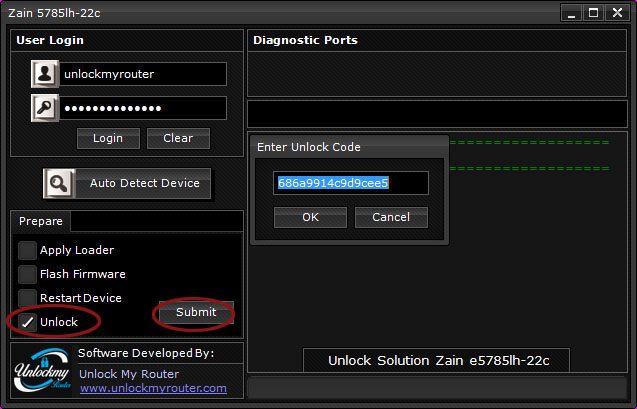

Congratulations, you have successfully unlocked your E5785Lh-22c Telenor Norway router is unlocked. Restart it to apply the new changes.
Optional: If you want to change the web interface, download the Huawei Universal WebUI and run the setup file.
The unlocking charge for a single device is 10 USD.